Over 80% of Arduino beginners face issues in their projects. These range from hardware problems to software bugs. Troubleshooting is key for any Arduino enthusiast. This guide explores common Arduino issues and offers practical solutions.
Challenges are normal when learning Arduino. You might encounter errors like serial port not found or programmer not responding. Other issues include permission denied, timeout errors, or invalid device signature.
Board not in sync, sketch too large, and library not found are also common problems. Compilation errors can occur too. Don’t worry, there are ways to fix all these issues.
We’ll explore a systematic approach to fixing Arduino problems. This includes hardware troubleshooting and software debugging. With our guidance and the Arduino community’s help, you’ll solve any common Arduino issue.
Key Takeaways
- Learn to identify and resolve common Arduino hardware and software issues
- Discover effective troubleshooting techniques for Arduino beginners
- Understand the importance of checking connections, updating drivers, and selecting correct board and port settings
- Gain insights into debugging Arduino code for syntax and logical errors
- Leverage the Arduino community and resources for support and guidance
Understanding Arduino Hardware Problems
Arduino boards can face hardware issues that frustrate users. Identifying and fixing these problems is key to smooth project operation. Let’s explore common Arduino hardware issues and how to solve them.
Identifying Faulty Components
Start by spotting faulty components on the board. Look for damaged voltage regulators, capacitors, polyfuses, and diodes. Check for cracks, burns, or discoloration during a visual inspection.
Use a multimeter to test continuity and voltage of suspected faulty parts. This will confirm your suspicions about problematic components.
Checking Connections and Wiring
Loose connections and improper wiring can cause board connectivity issues. Examine all connections carefully, ensuring everything is secure and no pins are loose.
Pay extra attention to power supply connections. A faulty power supply can trigger various hardware problems. Double-check jumper wires and breadboards for proper connections.
A simple continuity test using a multimeter can help you quickly identify any broken connections or short circuits in your wiring.
Testing Arduino Board Functionality
After ruling out component and wiring issues, test the board’s overall functionality. Upload a simple “Blink” sketch and see if the built-in LED blinks as expected.
If the LED doesn’t blink or the sketch fails to upload, the board might be faulty. Further investigate by following these steps:
- Check the power supply voltage using a multimeter to ensure it is within the recommended range (typically 7-12V).
- Test the board with a different USB cable to rule out any issues with the current cable.
- Try using a different computer to upload sketches and communicate with the board.
- If all else fails, consider replacing the Arduino board entirely.
By following these troubleshooting steps, you can quickly solve common Arduino hardware problems. This approach will help you focus on your project goals.
Common Arduino Software Issues
Arduino software issues can be frustrating for beginners. Two common problems are compilation errors and upload problems. Let’s explore these issues and how to solve them.
Resolving Compilation Errors
Compilation errors happen when the Arduino IDE finds syntax issues in the code. These errors stop the code from being compiled and uploaded. Common causes include missing brackets or semicolons.
To fix compilation errors, review your code carefully. Look for syntax mistakes around the line number mentioned in the error message. The Arduino IDE offers helpful features for resolving these errors.
The IDE provides syntax highlighting, error messages, and code examples. These tools make it easier to spot and fix errors in your code.
| Feature | Description |
|---|---|
| Syntax highlighting | The IDE highlights different elements of the code, making it easier to spot syntax errors visually. |
| Error messages | When a compilation error occurs, the IDE displays an error message indicating the line number and a brief description of the issue. |
| Code examples | The Arduino IDE provides a wide range of code examples that demonstrate correct syntax and structure, serving as a reference for troubleshooting. |
Debugging Upload Problems
Upload problems occur when the Arduino IDE can’t transfer code to the board. This can happen due to incorrect board selection or wrong port choice.
Other factors include outdated firmware or faulty USB connections. To fix these issues, check your board and port selections in the IDE.
- Incorrect board selection in the IDE
- Wrong port selected for communication
- Outdated or corrupted board firmware
- Faulty USB cable or connection
Make sure your board is properly connected to your computer. If problems continue, try these steps:
Update the Arduino IDE to the latest version
Check for any available board firmware updates
Reset the Arduino board by pressing the reset button
Try a different USB cable or port
Reinstall the Arduino IDE and drivers if necessary
Tackling these issues will help you focus on your Arduino projects. Save and test your code regularly. Seek help from the Arduino community when needed.
Refer to documentation and tutorials for more arduino software debugging tips. This will help you resolve arduino error codes more effectively.
Arduino Troubleshooting Guide
Troubleshooting Arduino projects requires a systematic approach. Breaking down problems into smaller parts helps identify and solve issues quickly. This guide offers steps for problem-solving, using multimeters, and debugging with the serial monitor.
Step-by-Step Approach to Identifying Issues
Follow these steps to streamline your arduino project troubleshooting process:
- Identify the specific issue you’re facing and write down any error messages or unusual behavior.
- Break down the problem into smaller, manageable components, such as hardware, software, or connectivity issues.
- Test each component individually to isolate the source of the problem.
- Consult the Arduino documentation, forums, or online resources for solutions to common issues.
- Implement potential solutions one at a time, testing after each change to determine if the issue is resolved.
Using Multimeter for Hardware Troubleshooting
A multimeter is crucial for arduino debugging tips related to hardware issues. It helps check connections, measure voltages, and test component functionality.
- Check for continuity between pins and components to ensure proper connections.
- Measure voltage levels to verify that components are receiving the correct power supply.
- Test resistance values of sensors, potentiometers, and other components to ensure they are functioning within their specified range.
| Multimeter Function | Troubleshooting Application |
|---|---|
| Continuity | Check for proper connections between pins and components |
| Voltage | Verify correct power supply to components |
| Resistance | Test functionality of sensors, potentiometers, and other components |
Utilizing Serial Monitor for Software Debugging
The serial monitor is essential for arduino debugging tips related to software issues. It helps track program flow and identify problem areas.
- Insert print statements throughout your code to track the program’s flow and identify where issues may be occurring.
- Use descriptive messages in your print statements to clearly indicate the values of variables or the state of the program at specific points.
- Verify that the baud rate in the serial monitor matches the rate specified in your Arduino sketch.
When faced with complex problems, don’t hesitate to seek help from the Arduino community forums, where experienced users can offer guidance and support.
This arduino troubleshooting guide equips you with tools and techniques for solving project issues. Use these methods to tackle any Arduino problems you encounter.
Fixing Arduino Board Connectivity Problems
Arduino board connectivity issues can be frustrating. A systematic approach is key to solving these problems. Let’s explore some common solutions to get you back on track.
Start by checking your USB cable for damage. A faulty cable can prevent proper connection. Try a different cable to see if it helps.
Next, verify the port settings in the Arduino IDE. Make sure you’ve selected the correct port for your board. You can find this under the “Tools” menu in the “Port” submenu.
“Double-check your port settings in the Arduino IDE to ensure a proper connection between your board and computer.”
Using a clone Arduino board with a CH340 USB converter? Install the necessary drivers. Without them, your computer may not recognize the board.
Sometimes, power-cycling the Arduino board can help. Here’s how to do it:
- Disconnect the USB cable from your computer and the Arduino board.
- Wait a few seconds to allow any residual power to dissipate.
- Reconnect the USB cable to your computer and the Arduino board.
- Open the Arduino IDE and check if the connection is established.
Still having issues? Don’t worry. The Arduino community forums can help. You can also check the official Arduino documentation for more troubleshooting tips.
Resolving Arduino Programming Errors
Arduino projects often face programming errors. These can be frustrating, especially for beginners. However, with the right approach, you can solve them effectively.
We’ll explore two main types of Arduino programming issues: syntax errors and logical errors. We’ll also provide practical solutions for fixing them.
Syntax Errors and How to Fix Them
Syntax errors break the rules of the programming language. The compiler catches these errors, preventing code upload to the Arduino board.
Common syntax errors include missing semicolons and incorrect bracket placement. Misspelled keywords and incorrect operator use also cause issues.
- Missing semicolons at the end of statements
- Incorrect bracket placement or mismatched brackets
- Misspelled keywords or variable names
- Incorrect use of operators or punctuation
To fix syntax errors, review your code carefully. Look for any discrepancies. The Arduino IDE highlights error lines, making them easier to spot.
Pay attention to compiler error messages. They often provide clues about the nature of the error.
Tip: Regularly formatting and indenting your code can make it easier to spot syntax errors and improve overall code readability.
Logical Errors and Debugging Techniques
Logical errors are harder to detect than syntax errors. They occur when code is correct but doesn’t produce the desired output.
These errors can stem from incorrect algorithms or improper variable initialization. Unexpected interactions between code parts can also cause issues.
To debug logical errors in Arduino code, try these techniques:
- Use Serial.print() and Serial.println() to track variable values throughout your code.
- Use if-else statements to check specific conditions and narrow down problem sources.
- Break complex code into smaller, testable functions for easier error isolation.
- Use the Arduino debugger to step through code line by line.
When debugging, understand your project’s expected behavior. Compare actual output with expected results to spot code deviations.
| Debugging Technique | Description |
|---|---|
| Serial Printing | Use Serial.print() and Serial.println() to display variable values and track program flow |
| Conditional Statements | Employ if-else statements to check for specific conditions and isolate errors |
| Modular Testing | Break down complex code into smaller functions for individual testing and debugging |
| Arduino Debugger | Utilize the Arduino debugger to step through code line by line and observe program behavior |
Apply these debugging techniques to overcome programming issues. Systematically address syntax and logical errors. This approach ensures smooth functioning of your Arduino projects.
Troubleshooting Arduino Sensor Issues
Sensors are vital in Arduino projects. They let devices interact with their surroundings and collect data. Sometimes, sensors can cause problems that slow down projects. Let’s look at common sensor issues and how to fix them.

Identifying Faulty Sensors
The first step is to check if the sensor is faulty. Look for inconsistent readings, no output, or physical damage.
To confirm a faulty sensor, try these steps:
- Inconsistent or erratic readings
- No response or output from the sensor
- Physical damage to the sensor or its connections
Check the wiring between the sensor and Arduino board. Make sure pins are connected correctly and wires aren’t loose.
Test the sensor with a known working code example. If it still fails, it might be defective.
Replace the suspected faulty sensor with a new one. If the problem goes away, the original sensor was likely bad.
Calibrating Sensors for Accurate Readings
Even working sensors may need calibration for accuracy. Calibration adjusts the sensor’s output to match known reference values.
Here’s how to calibrate sensors:
| Step | Description |
|---|---|
| 1 | Identify the sensor’s calibration requirements and reference values from its datasheet or documentation. |
| 2 | Expose the sensor to known conditions and record the sensor’s output values. |
| 3 | Compare the sensor’s output with the expected reference values and calculate the deviation. |
| 4 | Adjust the sensor’s calibration parameters in the Arduino code to compensate for the deviation. |
| 5 | Repeat the calibration process until the sensor’s output closely matches the reference values. |
Following these steps can help fix sensor issues. This ensures your Arduino project works as planned.
Remember, patience and systematic troubleshooting are key to overcoming sensor challenges and achieving reliable sensor performance in your Arduino projects.
Overcoming Arduino Project Roadblocks
Arduino projects can be tricky, but don’t worry! There are ways to tackle challenges and finish your project. Let’s explore how to break down complex tasks and get help from the Arduino community.
Breaking Down Complex Projects into Manageable Tasks
To troubleshoot Arduino projects, divide them into smaller parts. This helps you focus on specific issues and solve them one by one. It keeps you from feeling overwhelmed by the whole project.
- Identify the main functional modules of your project
- Determine the inputs and outputs for each module
- Test each module independently to ensure proper functionality
- Gradually integrate the modules, testing at each stage
- Document your progress and any issues encountered along the way
This method helps you find problems faster and fix them more easily. It’s a great way to keep your project on track.
Seeking Community Support and Resources
Remember, you’re not alone in your Arduino journey. The Arduino community is full of helpful people ready to assist you. They can offer new ideas and expert advice to solve your project issues.
Here are some ways to connect with the Arduino community:
- Participate in online forums and discussion boards dedicated to Arduino
- Join local Arduino meetups or workshops to connect with like-minded enthusiasts
- Attend Arduino-focused conferences or events to learn from experienced professionals
- Collaborate with other Arduino users on open-source projects and share your knowledge
The Arduino community is incredibly supportive and always ready to lend a helping hand. Don’t hesitate to reach out and ask for guidance when you need it.
Engaging with the Arduino community can help you find creative solutions. It’s a great way to learn and grow your skills. Remember, successful arduino troubleshooting combines problem-solving and community support.
Arduino Error Codes and Their Solutions
Arduino error codes can be frustrating for beginners. Understanding these codes is crucial for smooth project development. Let’s explore common Arduino errors and their solutions.
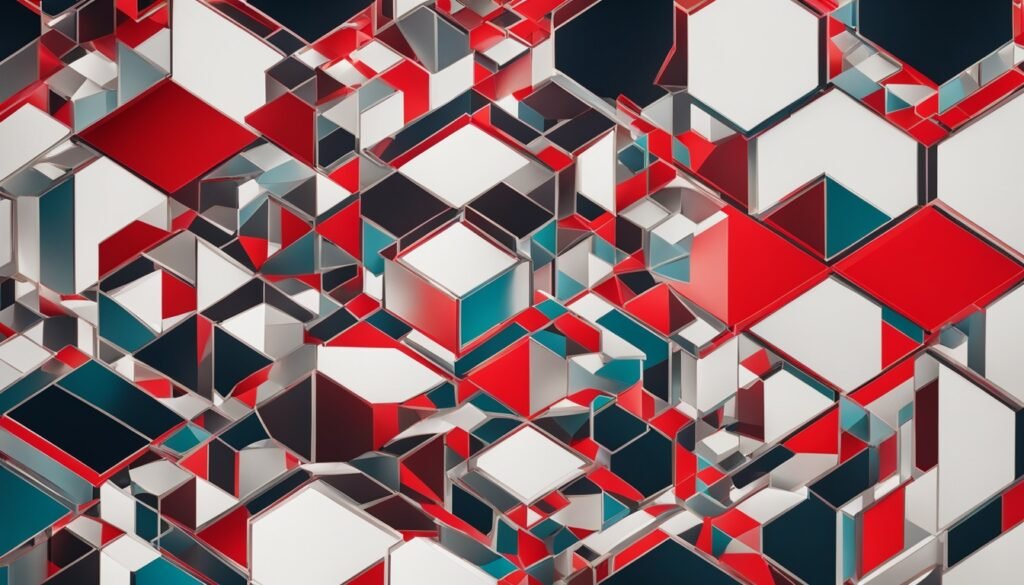
Frequent Arduino issues include compilation errors and upload problems. These can stem from incorrect settings, outdated drivers, or faulty connections. Communication failures between the board and computer are also common.
Here’s a list of common Arduino error codes and their solutions:
| Error Code | Description | Solution |
|---|---|---|
| avrdude: stk500_recv(): programmer is not responding | Communication issue between the Arduino board and the computer | Check the USB cable connection, update drivers, and ensure the correct board is selected in the IDE |
| avrdude: stk500_getsync(): not in sync: resp=0x00 | Synchronization problem between the Arduino board and the programmer | Reset the Arduino board, check the bootloader, and ensure the correct board and port are selected |
| avrdude: stk500v2_ReceiveMessage(): timeout | Timeout error during communication with the Arduino board | Check the connections, reset the board, and try uploading the sketch again |
“The key to resolving Arduino error codes is to approach them systematically and patiently. Don’t get discouraged by these common problems; instead, use them as learning opportunities to deepen your understanding of the platform.”
When facing an error, carefully read the message to identify the issue. Then, consult the Arduino troubleshooting guide or search online for solutions.
Familiarizing yourself with common errors will help you tackle Arduino project issues. Troubleshooting is an essential skill for Arduino developers. With practice, you’ll quickly resolve problems.
Conclusion
We’ve explored strategies for fixing common Arduino issues. This guide covers hardware problems and software challenges. It provides a comprehensive approach to overcoming obstacles in your Arduino projects.
A systematic process helps pinpoint the source of problems. Tools like multimeters and Serial Monitor streamline troubleshooting. Breaking projects into smaller tasks can help you focus on specific issues.
Troubleshooting is key to learning Arduino. Embrace challenges and learn from mistakes. Don’t hesitate to seek help from the Arduino community when needed.
With persistence, you’ll develop skills to tackle complex projects. Soon, you’ll unlock the full potential of your Arduino boards. Keep experimenting and enjoy your Arduino journey!
FAQ
What are some common Arduino issues that beginners face?
How can I identify faulty components on my Arduino board?
What should I do if I encounter compilation errors in my Arduino code?
How can I troubleshoot Arduino board connectivity issues?
What are the different types of Arduino programming errors?
How can I troubleshoot sensor issues in my Arduino project?
What should I do when facing complex Arduino project roadblocks?
What do Arduino error codes mean, and how can I resolve them?
Source Links
- Troubleshooting 10 Common Errors in the Arduino IDE – https://www.makeuseof.com/arduino-ide-troubleshooting-common-errors/
- Beginners – Solving project problems (yes – you too!) – https://forum.arduino.cc/t/beginners-solving-project-problems-yes-you-too/412194
- Arduino not working? Troubleshoot Tips and Tricks to make It Work – https://circuitdigest.com/article/arduino-not-working-troubleshoot-tips-and-tricks-to-make-it-work



